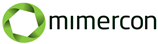Adding Powershell support in Configuration Manager 2012 R2 Boot Images
In System Center 2012 R2 Configuration Manager (ConfigMgr 2012 R2) you have the option of running PowerShell scripts natively in your task sequence. You can use these PowerShell scripts to do all kinds of wonderful things during your OS deployment but in order to do that you first need to enable PowerShell support in your ConfigMgr 2012 R2 Boot Images.
1. In the Configuration Manager console, click Software Library, expand Operating Systems and select Boot Images
2. In the details pane under Boot Images, right-click Boot image (x64) and select Properties

3. In the Boot image (x64) Properties window, select the Optional Components tab and then click the asteriks next to the Components field
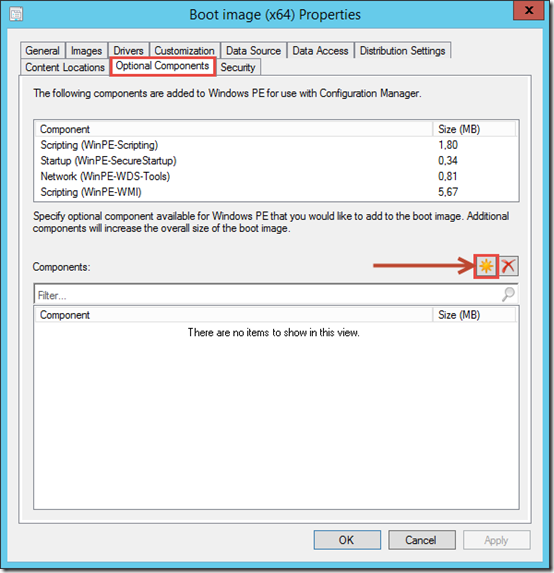
4. In the Select optional components window, scroll down and select Windows PowerShell (WinPE-PowerShell)
5. You will be prompted to Add Microsoft .NET (WinPE-NetFx) as well because PowerShell is dependent on that component.
6. Click OK twice
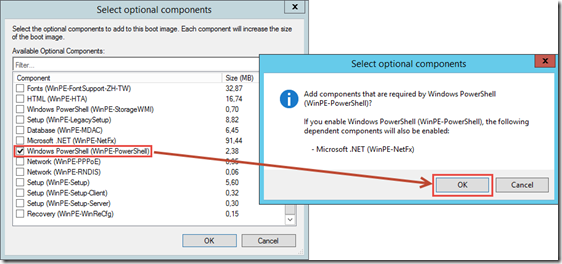
7. Back in the Boot image (x64) Properties window, click OK
8. When prompt to update the distribution points now click Yes
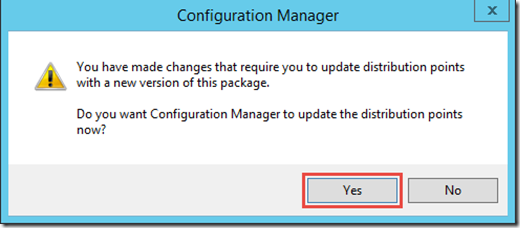
9. In the Update Distribution Points Wizard, click Next
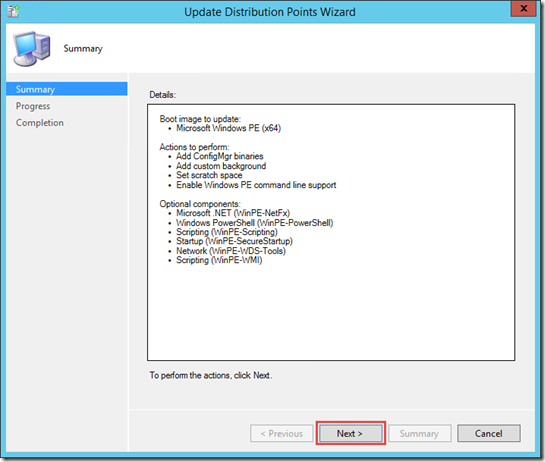
10. On the Progress page of the Update Distribution Point Wizard, wait for the process to complete – this may take several minutes
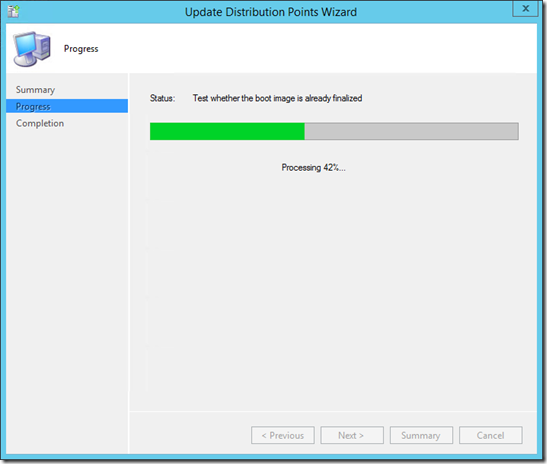
11. On the Completion page of the Update Distribution Points Wizard, verify that the wizard completed successfully and that Windows PowerShell now is add as an Optional Component to your Boot Image
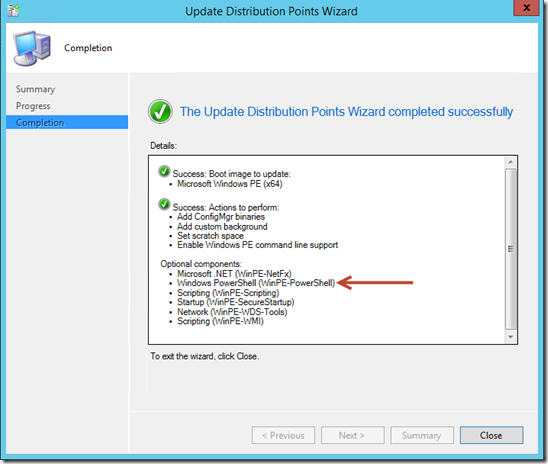
12. Repeat all of the above steps for your 32 bit Boot Image (Boot image (x86))