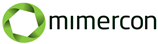Prepare Configuration Manager 2012 for Windows 10 deployments
Updated 14/11-2015
1. Install ConfigMgr 2012 SP2/R2 SP1
First of all you need to Install 2012 SP2/R2 SP1 in order to get support for deploying Windows 10 from ConfigMgr
2. Install Cumulative Update 2 (CU2) for ConfigMgr 2012 SP2 and ConfigMgr 2012 R2 SP1
The CU2 fixes various bugs in SP2/R2 CU1 and should be applied immediately after upgrading to or installing SP2/R2 SP1. It also contains the two hotfixes from the section below (3. Apply hotfixes) so they should not be applied to your installation. It can be downloaded from here: https://support.microsoft.com/en-us/kb/3100144
3. Apply hotfixes
You need to apply at least two hotfixes after you have installed SP2 or R2 SP1. They are required as they fixes some nasty bugs:
KB308486 FIX: Driver package size increases in System Center 2012 Configuration Manager – https://support.microsoft.com/en-us/kb/3084586
KB3089193 FIX: Updates are not listed when you synchronize all Windows 10 updates and download them locally in System Center 2012 Configuration Manager – https://support.microsoft.com/en-us/kb/3089193
4. Uninstall ADK 8.1 and Install ADK 10
Information about this process can be found here: http://blogs.technet.com/b/configmgrteam/archive/2015/08/05/windows-10-adk-and-configuration-manager.aspx
The latest version of ADK 10 (10.1.10586.0), which supports Windows 10 version 1511 (TH2) can be downloaded from here: http://go.microsoft.com/fwlink/p/?LinkId=526740
5. Create WinPE 10 Boot Images and USMT 10 package
Information about this process can be found here: http://blogs.msdn.com/b/beanexpert/archive/2015/08/05/how-to-switch-to-windows-10-adk-on-configmgr-2012-r2-sp1.aspx
6. Install MDT 2013 Update 1 re-released (build 8298) – optional
If you are using MDT with ConfigMgr 2012 you must upgrade this as well. It is important that you use the re-released version of MDT 2013 update 1 as it fixes a lot of bugs in the first release. You can find a download link and more information about this here: http://blogs.technet.com/b/msdeployment/archive/2015/09/15/mdt-2013-update-1-re-released-build-8298.aspx
Even though most of the bugs in SP2/R2 SP1 are fixed by CU2, a few issues still exists: Importing drivers from the console is quite slow compared to pre-SP2/R2 SP1 but works. You can speed the import process up by using the PowerShell cmdlet: Import-cmdriver. When you deploy a task sequence after installing SP2/R2 SP1 it will take an hour before it is available. As a workaround you can change the schedule on the deployment and set it back one day.
After all the above steps have been completed you are ready to deploy Windows 10. You can deploy it like you deploy Windows 7 or use the recommended approach by Microsoft and do an in-place-upgrade. But you need to be aware that there exists some limitation when upgrading to Windows 10:
- You cannot switch architecture (go from x86 to x64 or vice versa)
- You cannot switch language (i.e go from the Danish to the English version of Windows 10)
- You cannot switch from BIOS to UEFI (disk layout) and some features in Windows 10 require UEFI
- You cannot change the partitioning scheme
- You cannot use a custom image
- You cannot switch to a lower SKU of Windows 10
- You cannot upgrade if the OS is installed on a VHD (Boot from VHD)
- You cannot (properly not) upgrade if third party Antivirus or disk encryption software are installed
If you want to do a Windows 10 in-place upgrade you will need to download a “special prepare” task sequence. This task sequence will be included in the next version of System Center Configuration Manager. You read more about this and download it from here: http://blogs.technet.com/b/configmgrteam/archive/2015/06/16/revised-content-for-the-win10-in-place-upgrade-via-task-sequence-for-configmgr.aspx
If you are using KMS in your environment to activate Windows, you need to apply this update in order for KMS host running on Windows 7 or Windows Server 2008 R2 to activate Windows 10: https://support.microsoft.com/en-us/kb/3079821
In order to enable Windows Server Update Services (WSUS) on Windows Server 2012 or Windows Server 2012 R2 to sync and distribute feature upgrades for Windows 10, you need to install a hotfix. This hotfix is not required to enable WSUS to sync and distribute servicing updates for Windows 10. This hotfix will also fix an issue in which Windows 10-based computers are displayed as “Windows Vista” on Windows Server 2012 R2 or Windows Server 2012: https://support.microsoft.com/en-us/kb/3095113
Please be aware that WSUS on Windows Server 2008 R2 will not be updated to support Windows 10 Servicing, which would apply for your Software Update Point as well. So I would strongly advice you to upgrade to Windows Server 2012 R2 as soon as possible.
Finally you need to remember that even though Windows 10 bear some similarities with Windows 7 and Windows 8/8.1 it is still a new operating system and you need to prepare for that.